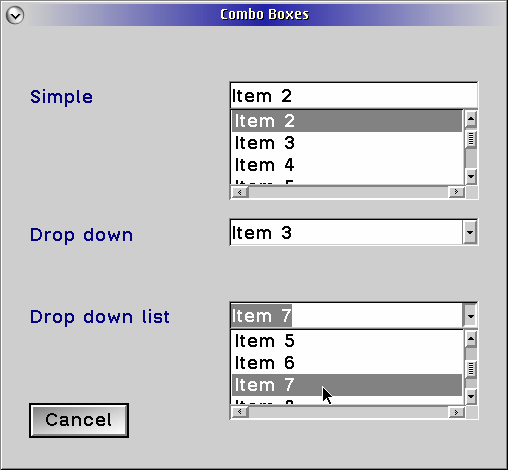| Style |
Description |
SS_AUTOSIZE
|
Specifies that the control is to size itself so that its contents fit.
|
SS_BITMAP
|
Specifies that the control is to contain a bitmap, and the text of the control specifies the resource id
of the bitmap. If the first byte of the text is hexadecimal x'FF', then
the second and the third bytes are used as low and high word of the
resource id of the bitmap to load, respectively. If the first byte of
the text is '#', then the remainder of the text is considered to be an
ASCII representation of the resource ID of the bitmap to load. If the
text is empty or does not follow the above format, no bitmap is loaded.
|
SS_BKGNDFRAME
|
Creates a box whose color is that of the background. This is similar to, but not the same as, SS_GROUPBOX
|
SS_BKGNDRECT
|
Creates a solid rectangle whose color is that of the background.
|
| SS_FGNDFRAME
|
Creates a box whose color is that of the foreground. This is similar to, but not the same as, SS_GROUPBOX
|
SS_FGNGRECT
|
Creates
a solid rectangle whose color is that of the foreground. This is often
used for background shadowing and very thick underlining.
|
SS_GROUPBOX
|
Creates
a box as in SS_FGNDFRAME, except that the text of the static control is
displayed in the top left of the box. This is used to group like
controls together with an associated heading.
|
SS_HALFTONEFRAME
|
Creates a box that has a halftone outline. This is similar to, but not the same as, SS_GROUPBOX.
|
SS_HALFTONERECT
|
Creates a box filled with halftone shading. This is similar to, but not the same as, SS_GROUPBOX.
|
SS_ICON
|
The same as SS_BITMAP, except that the resource loaded is expected to be an icon or pointer instead of a bitmap.
|
SS_SYSICON
|
The
same as SS_BITMAP, except that the resource ID that is specified in the
text is interpreted as SPRT_ constant and is used to obtain a system
icon as in the WinQuerySysPointer function.
|
SS_TEXT
|
Specifies that the static control is to display the text in the manner specified. See the following text for more information.
|