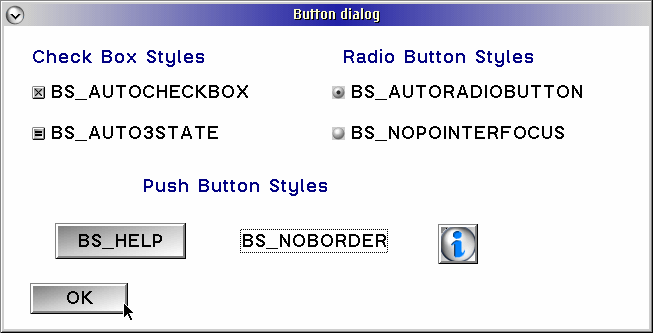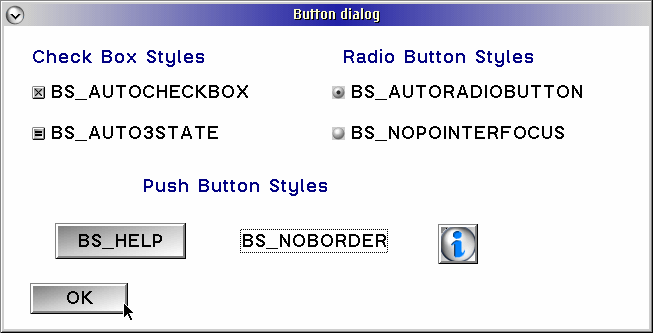| Style |
DescrIption |
| BS_3STATE |
Creates a three-state check box that can be selected, unselected, or disabled.
|
BS_AUTO3STATE
|
Creates a three-state check box whose state is set by the system automatically.
|
BS_AUTOCHECKBOX
|
Creates a check box that the system will toggle automatically between selected and unselected.
|
BS_AUTORADIOBUTTON
|
Creates a radio button that will disable other radio buttons in the group automatically whenit is selected.
|
BS_AUTOSIZE
|
Will size the push button to fit the text label, if -1 is specified as width and height.
|
BS_BITMAP
|
Creates a push button, labeled with a bitmap instead of text
|
BS_CHECKBOX
|
Creates a check box; it is the application's responsibility to select or deselect the check box.
|
BS_DEFAULT
|
Creates a button with thick border boxes; used with BS_PUSHBUTTON or BS_USERBUTTON.
|
BS_ICON
|
Creates a push button, labeled with an icon instead of text.
|
BS_HELP
|
Creates a push button that sends a WM_HELP message to the owner window; this can be used only with push buttons.
|
BS_MINIICON
|
Creates a icon push button with a 16x16 icon.
|
BS_NOCURSORSELECT
|
Creates an auto-radio button that is not selected automatically when the button is moved to with the cursor keys.
|
BS_NOBORDER
|
Creates a push button with no border; can be used only with push buttons.
|
BS_NOPOINTERFOCUS
|
Creates a radio button or check box that does not recive the keyboard focus when the user selects it.
|
BS_PUSHBUTTON
|
Creates a push button.
|
BS_RADIOBUTTON
|
Creates a radio button.
|
BS_SYSCOMMAND
|
Creates a button that posts a WM_SYSCOMMAND when selected; can be used only with push buttons.
|
BS_USERBUTTON
|
Creates a user-defined button; generates a BN_PAINT notification message, sent to its owner, when painting is needed.
|