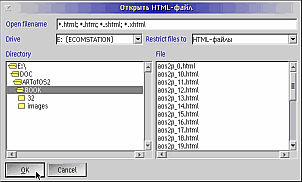
| [Next] [ Previous ] | Chapter 13 |
| Dialog boxes are designed to gather specific
pieces of information from
the user. Dialog contain a mix and match of child control windows. A
window
that pops up and contains such fields as "Name:", "Address", "Phone",
"City",
and "State", is a good example of a dialog box.
|
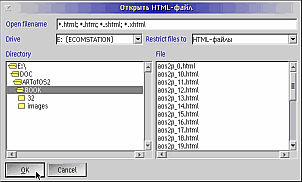 |
Dialog boxes come in two styles - modal and modeless. A modeless
dialog
box lets the user interact with all the other windows and controls
belonging
to the same process. A modal dialog box is more restrictive of the
user's
input. A user cannot interact wish the other windows and controls that
are children of the owner of the dialog box, including the owner. A
modal
dialog box is designed to be used when the user is required to enter
some
information before proceeding on to the next step in the application.
The following sample program is designed to introduce dialog box
programming
and to display the difference between modal and modeless dialog boxes.
DIALOG.C |
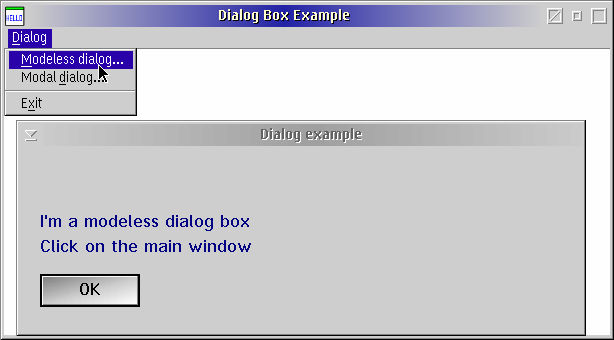 Dialog.exe - Modeless dialog example |
The resource file, DIALOG.RC, is the starting point for the sample program. Two items are defined in the file, a menu and the dialog box. The resource file for the window shows the menu that we would like displayed in our client window. For more information on resources, see Chapter 12.
DLGTEMPLATE IDD_DIALOG LOADONCALL MOVEABLE DISCARDABLEThe dialog IDD_DIALOG is created in the resource file as visible, with a system menu and title bar.
{
DIALOG "Dialog example", IDD_DIALOG, 53, 28, 260, 55,
WS_VISIBLE,
FCF_SYSMENU | FCF_TITLEBAR
{
LTEXT "?", IDT_DIALOGNAME, 10, 40, 150, 8
LTEXT "?", IDT_CLICK, 10, 30, 150, 8
DEFPUSHBUTTON "OK", DID_OK, 10, 10, 50, 13
}
}
ULONG APIENTRY WinDlgBox(HWND hwndParent,When WinDlgBox is used to create a dialog box, a message queue is created for that dialog. User interaction with the other message queue (and the client window associated with it) is held up until the dialog box is dismissed and the message queue is destroyed.
HWND hwndOwner,
PFNWP pfnDlgProc,
HMODULE hmod,
ULONG idDlg,
PVOID pCreateParams);
pDlgInfo->bModal = TRUE;The first parameter is the parent, HWND_DESKTOP, and the second parameter is the owner window, hwndWnd. The programmer almost always will want to specify the desktop as the parent of a modal dialog, and the client window as the owner. If the frame or client was specified as the parent of the dialog, the frame window would still be active, thus preventing the whole purpose of using a modal dialog. The third parameter is the pointer to the dialog process function, in this case DlgProc. NULLHANDLE tells the system that the resources for the dialog process, DlgProc, are located in the .EXE file. IDD_DIALOG is the resource ID for the dialog. The last parameter is the data area. This is used to pass programmer - defined data of type PVOID into the dialog procedure. In this area we will pass a pointer to our dialog information structure, pDlgInfo. WinDlgBox is actually a combination of four functions, WinLoadDlg, WinProcessDlg, WinDestroyWindow, and return.WinDlgBox(HWND_DESKTOP,
hwndWnd,
DlgProc,
NULLHANDLE,
IDD_DIALOG,
pDlgInfo);
 |
Gotcha! The last parameter to WinDlgBox must be a pointer. This parameter undergoes a procedure called "thunking" that converts a 32-bit pointer into a pointer that is readable by 16'bit code. The application will trap if the value is not a pointer and the system attempts to thunk it. The dialog box functions are l6-bit in OS/2 2.1, and must try and thunk this value. The dialog box functions in Warp are 32-bit, so no thunking will be done; however, if previous versions of the operating system must be supported, it is best to be prepared for thunking. |
pDlgInfo->bModal = FALSE;In this example, we first set the bModal variable to FALSE to indicate that this will be a modeless dialog box.
if (!pDlgInfo->hwndModeless)
pDlgInfo->hwndModeless = WinLoadDlg(HWND_DESKTOP,
hwndWnd,
DlgProc,
NULLHANDLE,
IDD_DIALOG,
pDlgInfo);
else
WinSetWindowPos(pDlgInfo->hwndModeless,
HWND_TOP,
0,
0,
0,
0,
SWP_SHOW|SWP_ACTIVATE);
 |
Gotcha!
A modeless dialog is not destroyed by WinDismissDlg,
only hidden. In order to destroy the dialogs loaded by WinLoadDlg,
WinDestroyWindow must be called
implicitly
for each modeless dialog that has been created. |
 |
Gotcha!
One difference between a dialog procedure and a window
procedure is
the default procedure function. A dialog procedure must call WinDefDlgProc
instead of WinDefWindowProc. If a dialog procedure
behaves
irrationally, it should be checked to see if it includes WinDefDlgProc.
These two functions often get interchanged. |
pDlgInfo = PVOIDFROMMP(mpParm2);The first thing we do is retrieve the information sent to us through the WinLoadDlg or WinDlgBox function. Both these functions will send this information in the message parameter 2 of the WM_INITDLG message.
WinQueryWindowRect(pDlgInfo->hwndClient,In order to make our dialog program prettier, we'll position the two dialogs directly on the client window. However, the parent of the dialogs is the desktop, and remember, the children wilt be positioned relative to the parent. So we do some math. First, we find the height and width of the client area, and use these dimensions to see where the dialogs should be placed relative to the client. We'll start the dialogs at the x coordinate that is 1/8th of the client area width. The y coordinate will differ depending on whether the dialog is the modal dialog or the modeless dialog.
&rclClient);lHeight = rclClient.yTop-rclClient.yBottom;
lWidth = rclClient.xRight-rclClient.xLeft;
ptPoints.x = lWidth/8;Now that we know where we would put our dialogs if they were placed relative to the client window's coordinate system, all we have to do is find where these coordinates are on the desktop window. And Presentation Manager has a function that will do this for us: WinMapWindowPoints.
ptPoints.y = bModal?lHeight/19:lHeight/19*10;
BOOL APIENTRY WinMapWindowPoints(HWND hwndFrom,hwndFrom is the handle of the window to map the coordinate space from. hwndTo is the handle of the window to map the coordinate space to. aptlPoints is a point to an array (one or more) of POINTL structures that on input contain the coordinates to map and on output contain the new coordinates relative to hwndTo. lCount is the number of structures in the aptlPoints array
HWND hwndTo,
PPOINTL aptlPoints,
LONG lCount);
WinMapWindowPoints(pDlgInfo->hwndClient,On the function's return, ptPoints will contain the new x and y coordinates relative to the desktop. We use these coordinates as the basis for the WinSetWindowPos function to adjust the size and position of the dialog.
HWND_DESKTOP,
&ptPoints,
1);
WinSetWindowPos(hwndDlg,The WM_COMMAND processing is just like the WM_COMMAND processing for the client window. If the user presses the OK pushbutton, the dialog box is canceled with WinDismissDlg.
NULLHANDLE,
ptPoints.x,
ptPoints.y,
lWidth/8*6,
lHeight/19*8,
SWP_MOVE|SWP_SIZE);
| [ Next ] [ Previous ] | Chapter 13 |